OVERVIEW | STARTING A NEW THREAD | REPLYING TO EXISTING POSTS | SENDING TO FORUM
Reading/Posting using a Web Forum Reader.
OVERVIEW :
One of the ways to read, and post to, the gmane.comp.misc.freeware newsgroup/web forum is by using a web forum reader. Here are the required steps.
Step 1. Make sure that you are "authorised" to post.
Step 2. After you have been approved, make sure that you have also received your user name, and password, for the web forum.
Step 3. Go to http://aspects.org.au/forum/ and login. Then click the hyperlink "Freeware Computer Software" ( Besides the icon looking like a light globe). You will get a very long address that might look something like....http://aspects.org.au/forum/index.php?t=thread&frm_id= ........etc. etc. Write this down.
If you do that correctly then you should have ended up with a web page with message topics listed one beneath the other. Starting from the most recent post. Logout, and go to step 4.
Step 4. Go to http://www.snapfiles.com/get/webforumreader.html and download the freeware "Web Forum Reader". It will probably be called web-forum-reader-setup.exe and be about 5 MB in size. Extract the file and you should get something looking similar to the L.H.S. image.
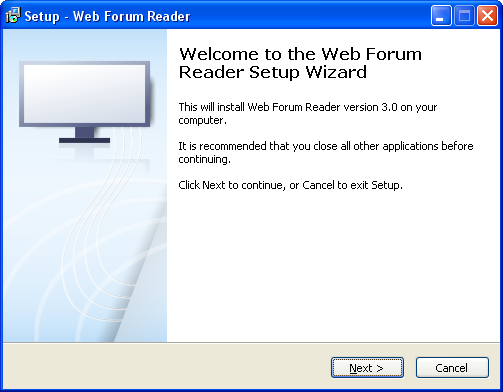
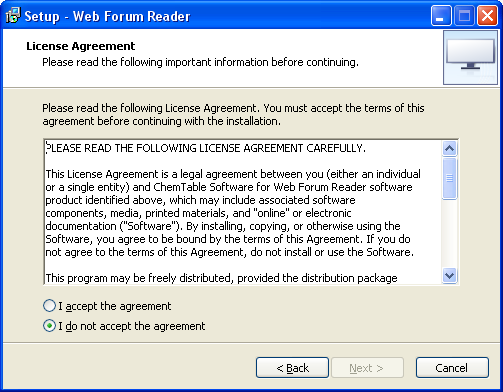
Step 5. Click "Next" and you should get the R.H.S. image above.
Step 6. If the licence conditions appear okay with you then select "I accept the agreement", and then"Next". You should then get...
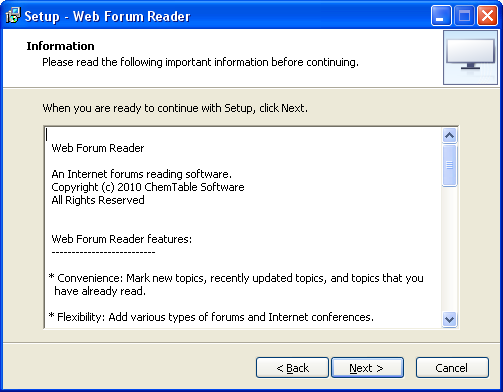
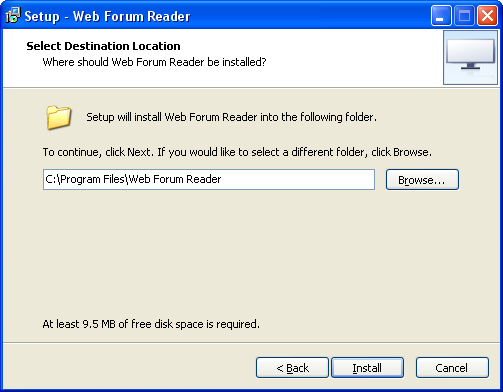
Step 7. After reading that, click "Next". You should then get something looking similar to the R.H.S. image above.
Step 8. Accept, or change, the suggested installation path. Then click "Install". You then get the following L.H.S. image.
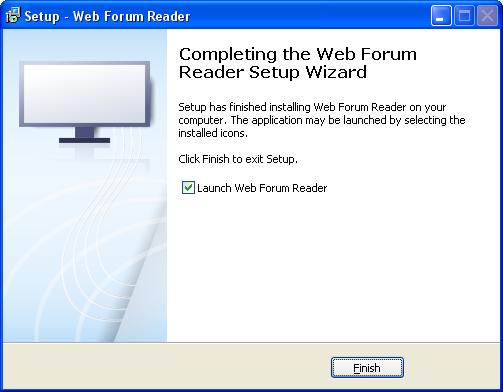
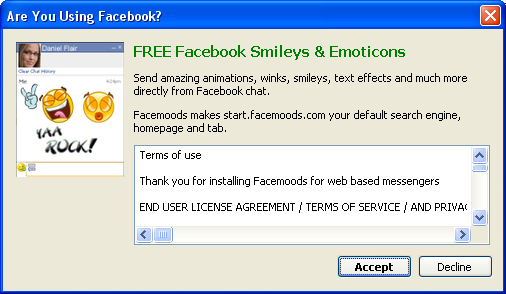
Step 9. Click "Finish". You should then get the R.H.S. image above. Unless you are with Facebook, you will probably want to tick "Decline". The program will now open and look something looking similar to...
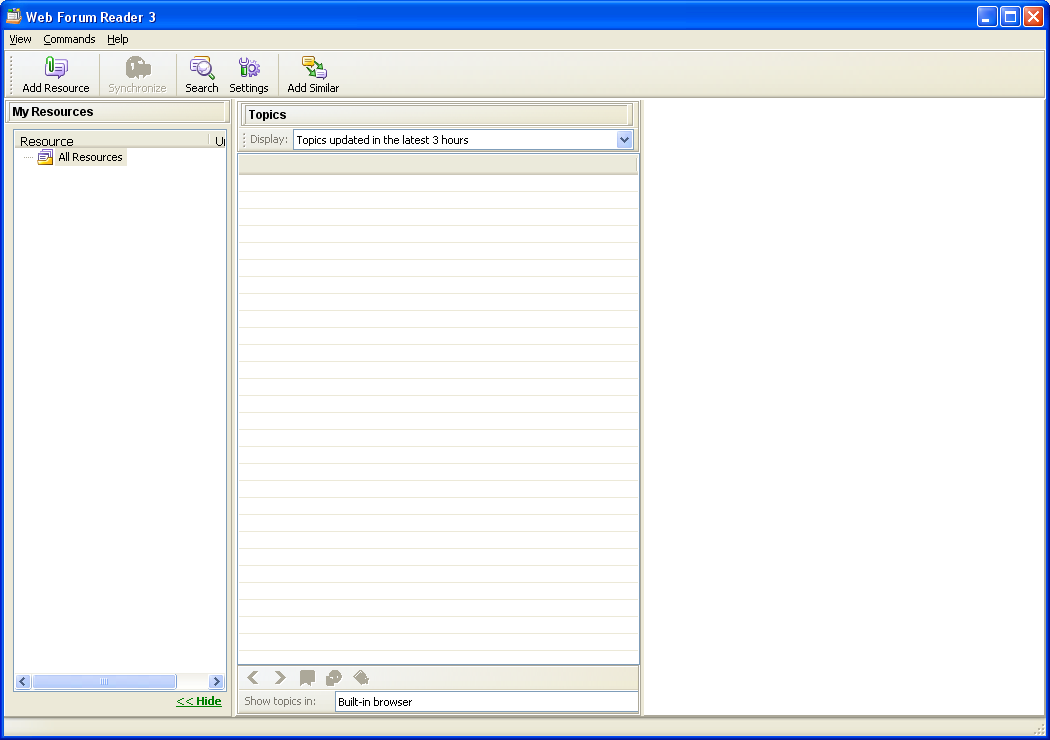
Step 10. Click on the "Add Resource" button to get the following L.H.S. image.
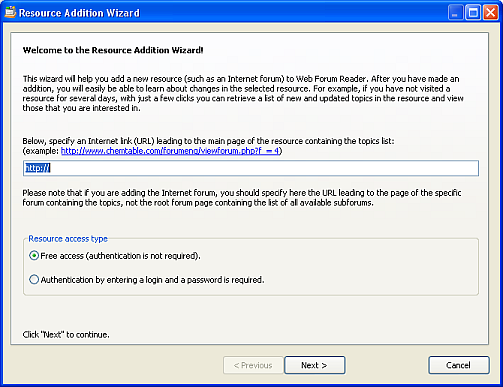
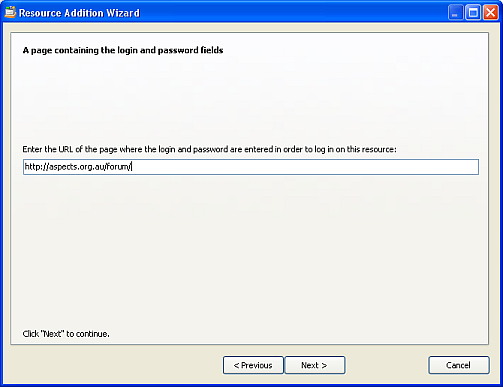
Here you will need to make two changes...
Firstly, change the URL. Put in the address you got from Step 3. above.
Secondly, select the "Authentication" option. Followed by clicking "Next". We now get the R.H.S. image above. Enter http://aspects.org.au/forum/ and then click "Next".
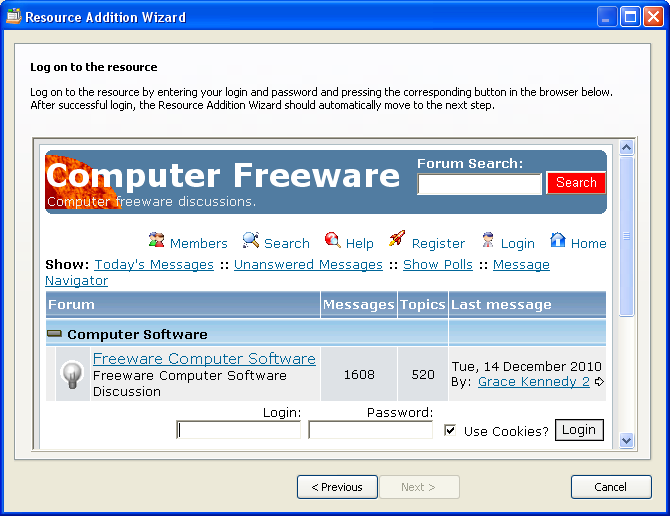
This is what we now end up with.
Step 11. Fill in your login and password info and click "Login".
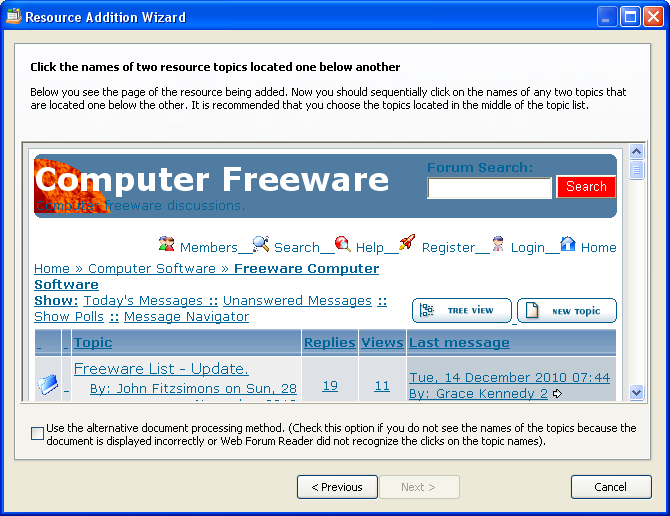
Now you should see something like...
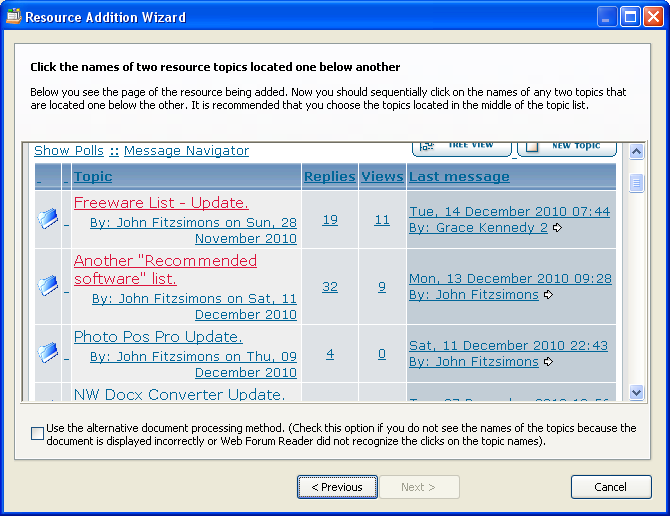
Step 12. You may need to scroll down to see more than one topic.
Now, do as instructed.
Which should automatically result in something like...
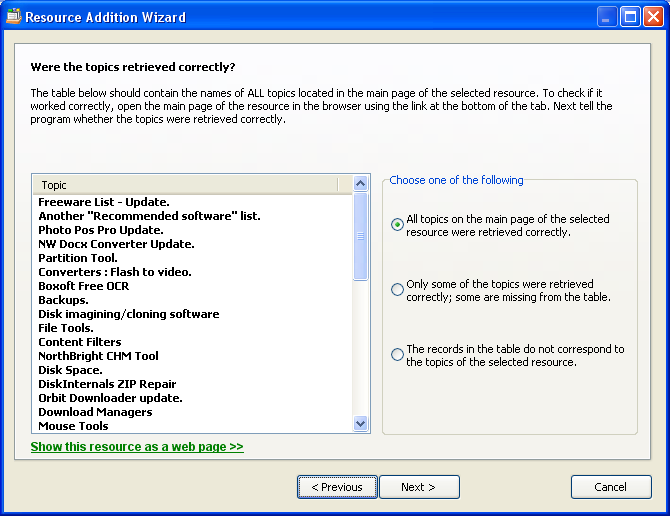
If we compare this to the web page...
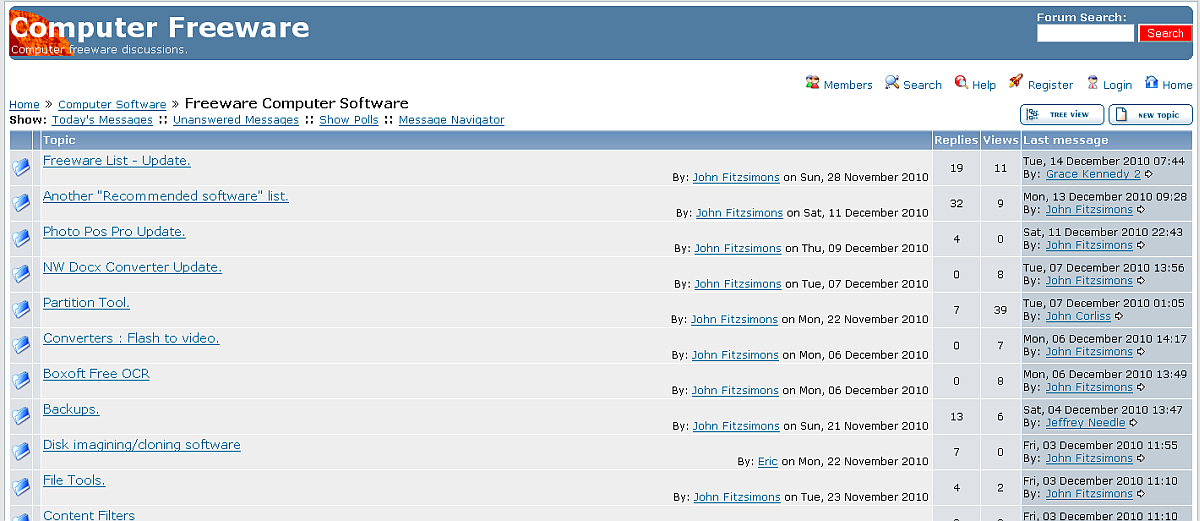
It is clear that the topics were retrieved correctly. So we can go "Next" to get to...
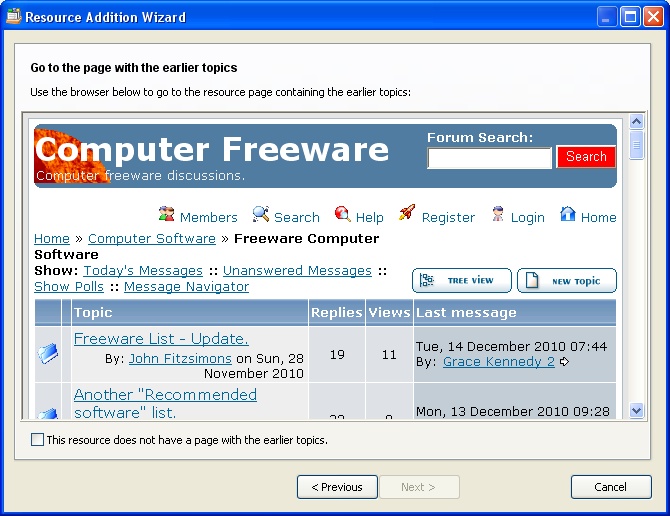
After scrolling down we can see the page numbering.
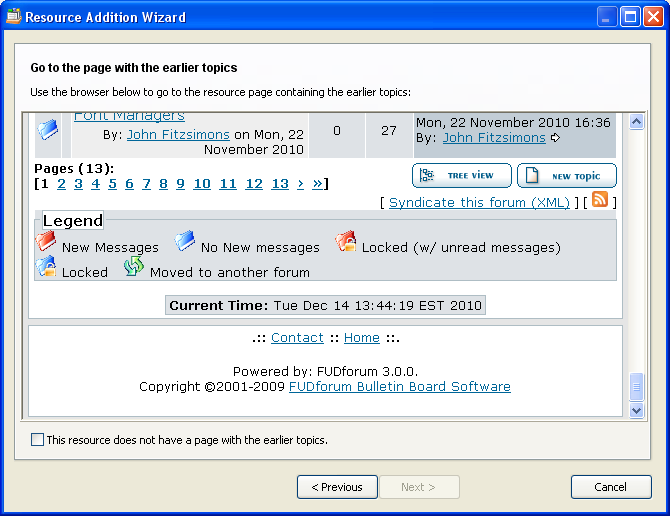
Step 13. All you need do is click on page 2. That will automatically result in a new window as follows.
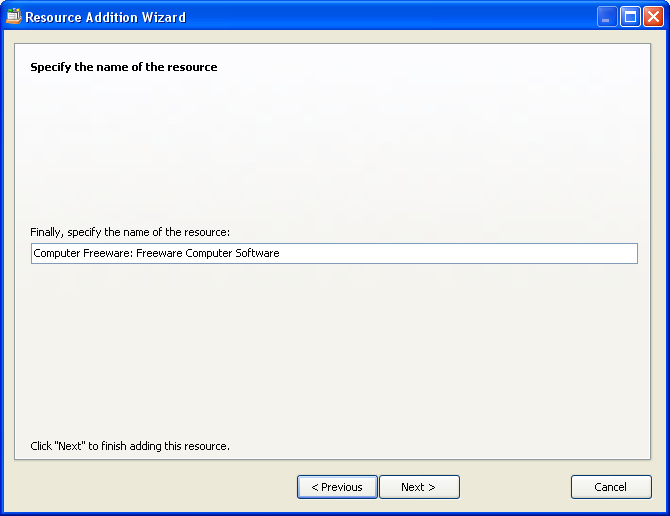
You can accept the default, or change it. You can also change it later if you prefer. Click on "Next" and you get...
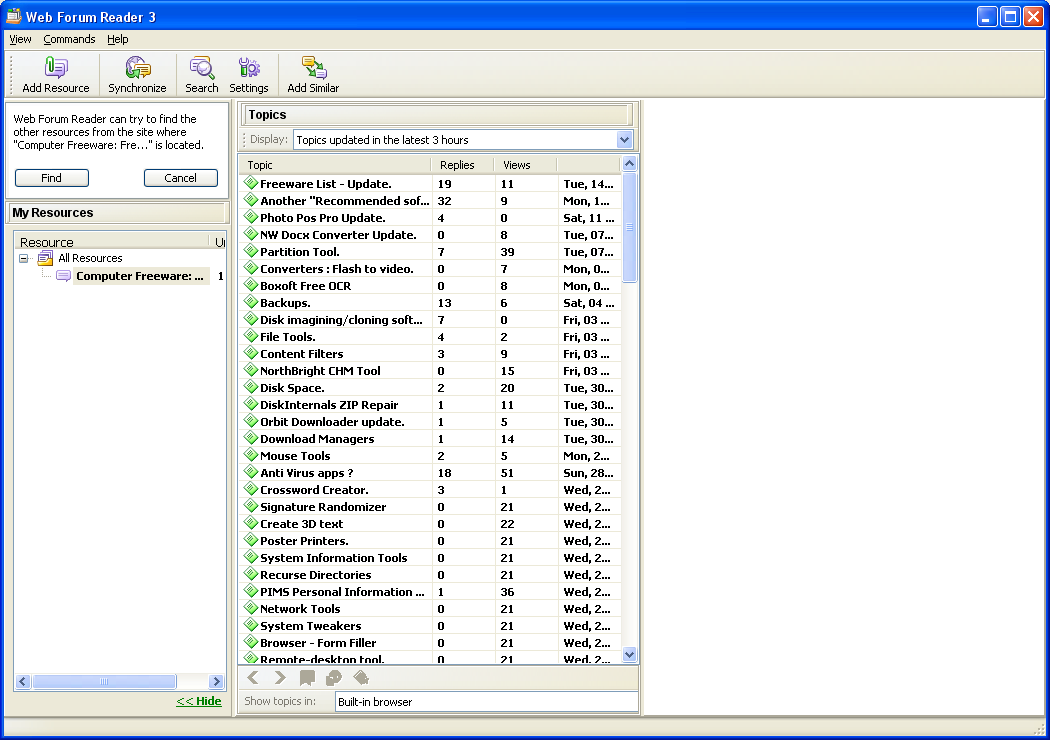
All you need do to see each series of posts is to click on the header. N.B. Notice how you can select different ranges of posts from the drop down dialog, as follows..

Clicking on a topic (thread) results in the messages in that topic being previewed in the R.H.S. pane. As follows...
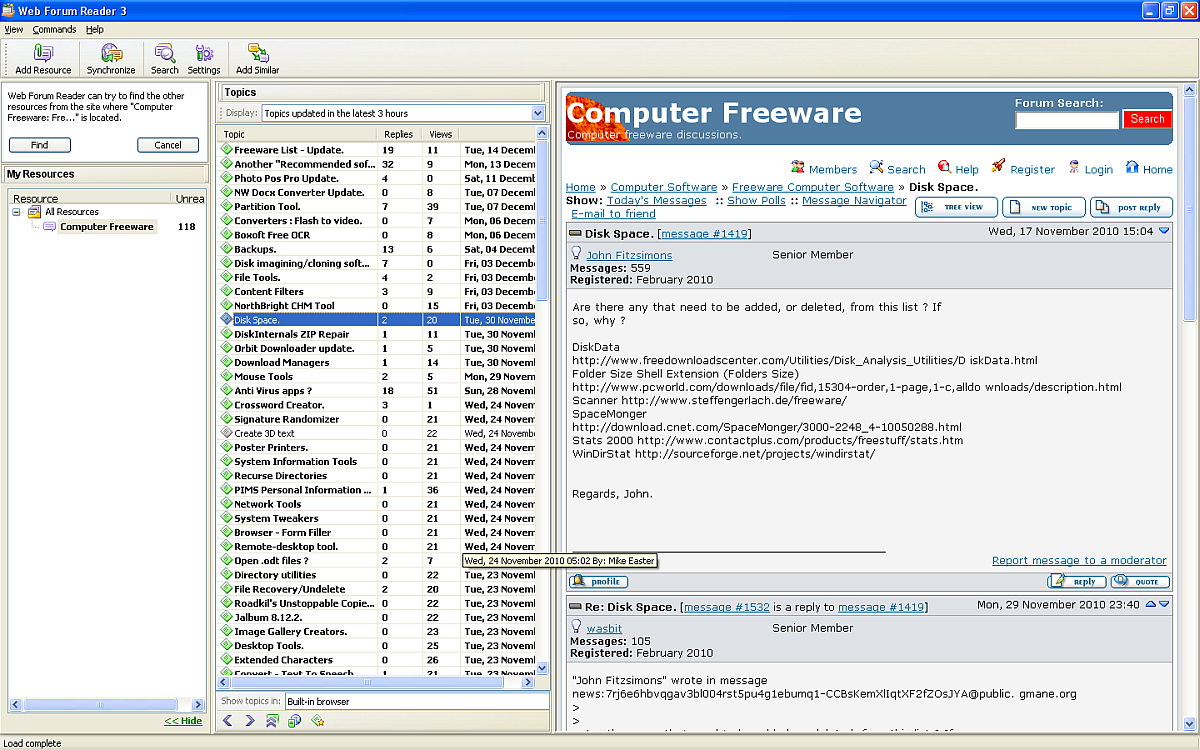
Step 14. At the top of the window there is an icon labelled "Tree View". Selecting that changes the way the messages in a thread are presented. Instead of one message immediately on top of the other, to an indented manner as follows....
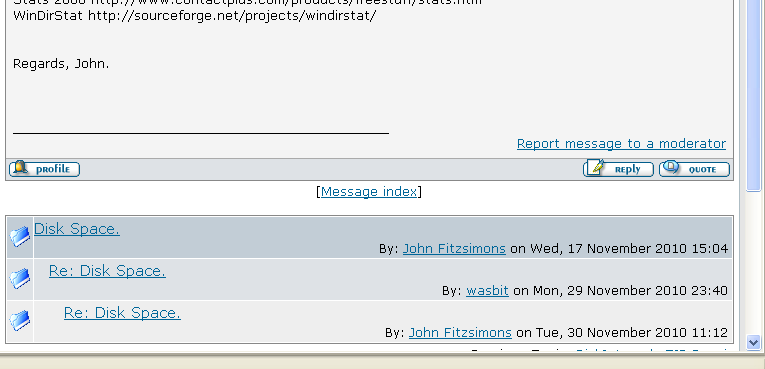
Step 15. Starting a new thread (Topic). Beside the "Tree View" icon there is a "New Topic" and "Post Reply" button. Clicking the first results in the following. Here you see that I have put in the title of a new thread I am starting as well as starting to fill out the body of the message. There is no need for a topic description.
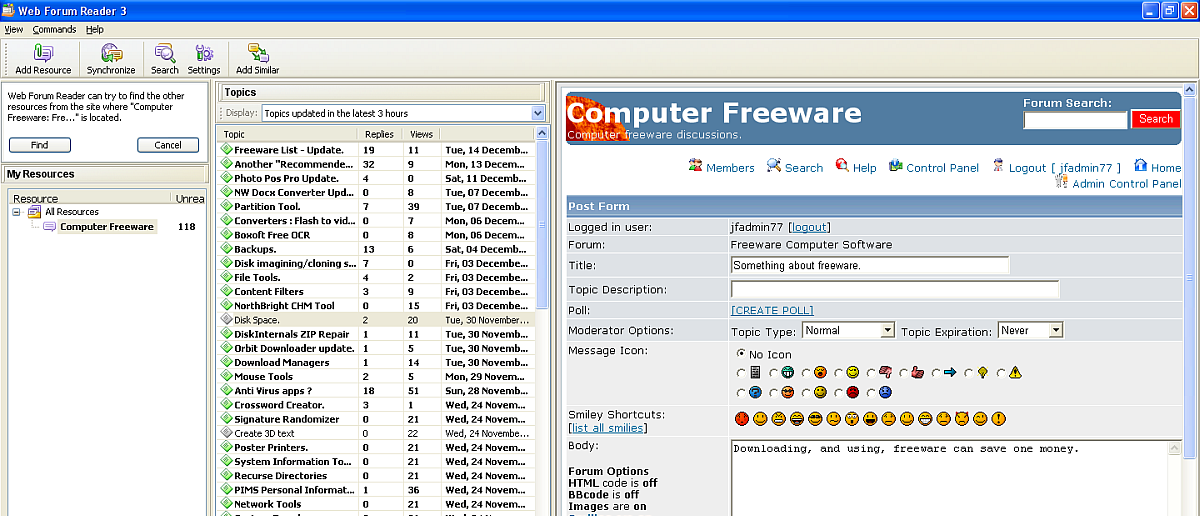
If for some reason you have reached this point without logging in, or your login info wasn't saved, then you will get...
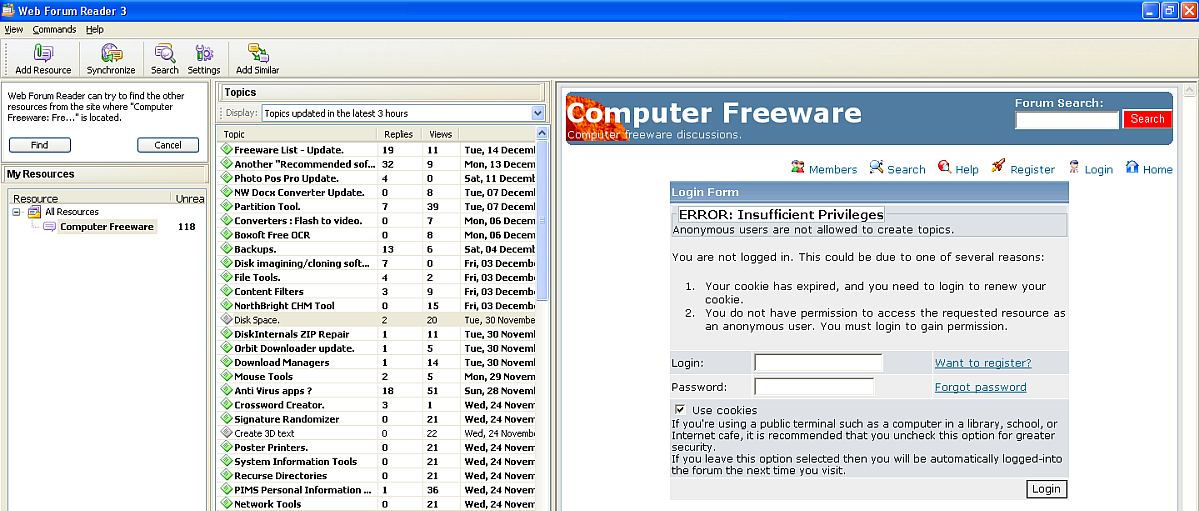
Just log in and you should then see the previous image.
Step 16. Posting a reply to an existing message. If you select a thread in the middle pane, and then move to an individual post in the R.H.S. pane, you will notice two items at the bottom R.H.S. One is labelled "Reply" and one is labelled "Quote".

Here is what you see if you were to select "Quote". I have started a reply with "New stuff added.."
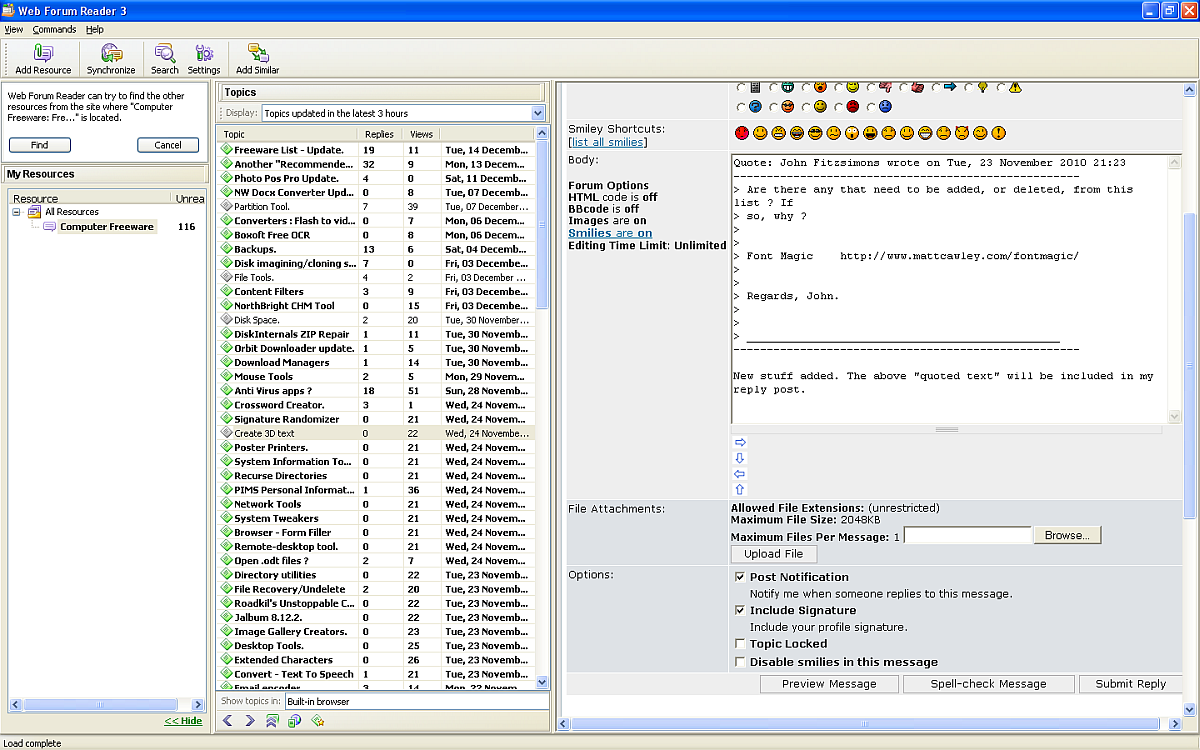
When finished you can preview the message, or submit it. Clicking the "Submit Reply" item (bottom R.H.S. of message) sends it to the forum. If this is your first ever post to the newsgroup/forum then you need to be sure that you have read Q9 (i) here.
John Fitzsimons 30/1/2011.